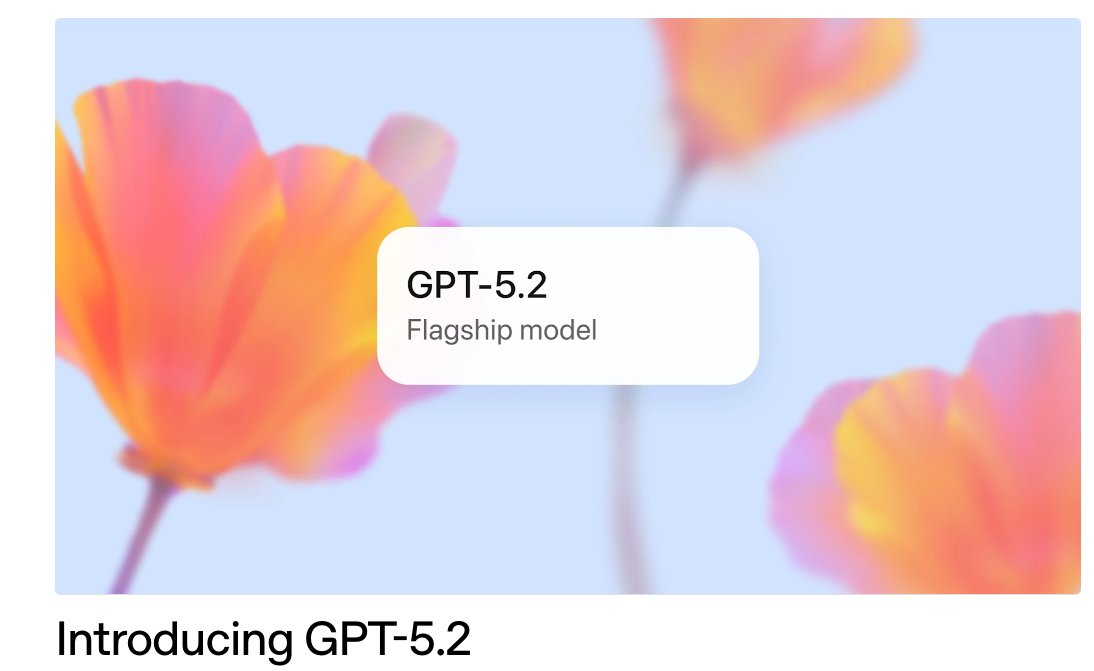TOOLS
In today's data-driven world, mastering Excel for data analysis can give you a significant edge. Excel is more than just a spreadsheet program; it is a powerful tool for conducting data analysis, presenting insights, and making informed decisions. Whether you're a business professional, a student, or a data enthusiast, understanding how to effectively use Excel for data analysis can enhance your ability to interpret and visualize data.
In this article, we will explore various data analysis techniques in Excel, from basic data manipulation to advanced techniques like correlation and regression analysis. We'll also cover data visualization and how these skills can be applied to real-world scenarios.

Data analysis in Excel involves using various tools and functions to examine data sets, identify patterns, and extract meaningful insights. Excel offers a range of functionalities that make it easier to manipulate and analyze data, even for those with limited technical skills.
Basic Data Manipulation
Before diving into advanced techniques, it's important to grasp the basics of data manipulation in Excel. This includes sorting, filtering, and cleaning data to ensure accuracy and consistency. Here are some essential skills:
Sorting and Filtering: Use Excel's sort and filter options to organize your data. This helps in identifying trends and outliers.
Data Cleaning: Remove duplicates, correct errors, and format data consistently. Clean data is crucial for accurate analysis.
Basic Formulas: Familiarize yourself with basic Excel formulas such as SUM, AVERAGE, and COUNT to perform quick calculations.
Excel Data Tools
Excel provides built-in tools that simplify data analysis. These tools can help you manage and analyze large data sets efficiently:
PivotTables: PivotTables are powerful for summarizing and analyzing data. They allow you to quickly rearrange and aggregate data to uncover insights.
Conditional Formatting: Highlight specific data points using conditional formatting. This visual aid can draw attention to important trends or outliers.
Data Validation: Ensure data accuracy by setting rules for data entry. Data validation prevents errors and maintains data integrity.
Advanced Excel Techniques for Data Analysis

Once you're comfortable with the basics, you can explore advanced Excel techniques to enhance your data analysis capabilities:
Data Visualization in Excel
Visualizing data is key to effectively communicating insights. Excel provides several options for creating charts and graphs:
Charts and Graphs: Use Excel's charting tools to create bar charts, line graphs, pie charts, and more. Visual representations make complex data easier to understand.
Sparklines: Sparklines are small, simple charts that fit within a cell. They provide a quick way to visualize trends alongside your data.
Dashboard Creation: Combine various charts and data points into a single dashboard. Dashboards offer a comprehensive view of your data in one place.
Correlation and Regression Analysis
Understanding relationships between variables is crucial in data analysis. Excel's statistical tools can help you perform correlation and regression analysis:
Correlation Analysis: Identify relationships between two or more variables using Excel's CORREL function. This helps in understanding how variables influence each other.
Regression Analysis: Conduct regression analysis to predict future trends or outcomes. Excel's built-in regression tools allow you to model relationships between variables.
Data Presentation Techniques
Presenting your analysis effectively is as important as the analysis itself. Excel offers several features to enhance data presentation:
Formatting and Styling: Use cell formatting options to improve readability. Consistent styling makes your data more professional and easier to interpret.
Annotations and Comments: Add notes and comments to provide context or explanations for your data. This is helpful when sharing your analysis with others.
Data Presentation Templates: Utilize Excel templates for consistent and polished presentations. Templates save time and ensure a professional look.
Applying Excel Data Analysis to Business Intelligence

by Fotos (https://unsplash.com/@fotospk)
Excel is a valuable tool for business intelligence, enabling you to analyze sales data, track performance, and make informed decisions. Here are some practical applications:
Excel Sales Data Analysis Techniques
Analyzing sales data in Excel can provide valuable insights into business performance:
Sales Trends: Track sales trends over time using PivotTables and charts. Identifying trends helps in forecasting and strategic planning.
Customer Segmentation: Use Excel's filtering and sorting capabilities to segment customers based on criteria such as location or purchase behavior.
Performance Metrics: Calculate key performance indicators (KPIs) like revenue growth and customer retention rates. KPIs are essential for measuring business success.
Business Intelligence and Reporting
Excel's robust features make it an excellent tool for business intelligence and reporting:
Automated Reports: Create automated reports using Excel's macros and formulas. Automated reporting saves time and reduces human error.
Data Integration: Integrate data from various sources into Excel for a comprehensive analysis. Excel supports importing data from databases and external files.
Scenario Analysis: Perform scenario analysis to evaluate different business strategies. Excel's What-If Analysis tools allow you to model various scenarios and their potential outcomes.
Conclusion
Excel is a versatile and powerful tool for data analysis. By mastering its features, you can transform raw data into actionable insights, drive informed decision-making, and enhance your business intelligence efforts. Whether you're analyzing sales data, visualizing trends, or conducting regression analysis, Excel provides the tools you need to succeed.
With continuous practice and exploration of Excel's capabilities, you can become proficient in data analysis and leverage Excel to its fullest potential. Embrace the power of Excel and unlock the insights hidden in your data.