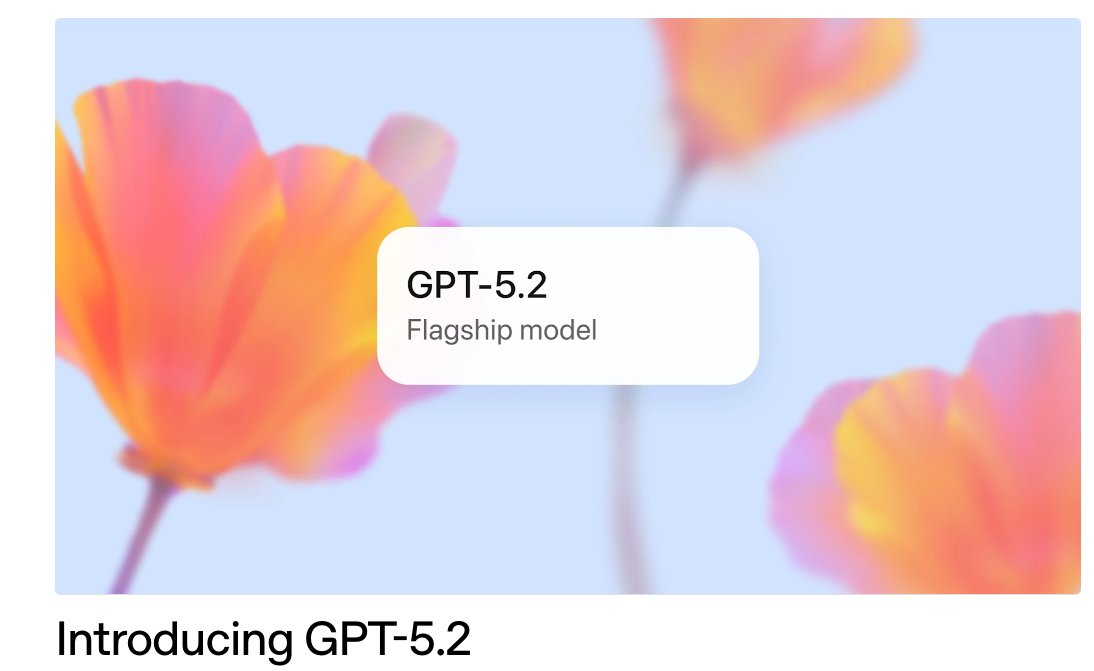/
/
Unlocking Data Insights with Google BigQuery, Google Analytics 4, and AI2SQL: Transform Your Marketing Strategy
GUIDE
Introduction
In the era of data-driven decision making, marketers need robust tools to understand their audience better and tailor effective strategies. The triad of Google BigQuery, Google Analytics 4, and AI2SQL stands as an unrivaled combination to enhance your marketing strategy.

Understanding Google BigQuery
Google BigQuery, a serverless, highly scalable, and cost-effective cloud data warehouse, serves as a powerful tool for marketers. By enabling fast SQL queries across datasets of all sizes utilizing Google's infrastructure, BigQuery lets you focus on analyzing data to find meaningful insights.
Setting Up Google BigQuery
Setting up Google BigQuery involves creating a new project in your Google Cloud Console, enabling BigQuery, and creating a dataset:
1. Navigate to the Google Cloud Console and create a new project.
2. Once the project is created, look for "BigQuery" in the navigation menu and enable it.
3. Click on your project name in the left sidebar, and select "Create Dataset."
4. Provide a name for your dataset and click "Create Dataset."
With these steps, you've set up a Google BigQuery project and are ready to start running SQL queries on your datasets.
Exploring Google Analytics 4
The latest iteration of Google's analytics suite, Google Analytics 4 (GA4), provides comprehensive insights into user behavior across your platforms. GA4 offers a more granular data-driven approach, allowing you to understand your user's journey and make data-backed decisions to optimize your marketing campaigns.
Setting Up Google Analytics 4
To set up Google Analytics 4:
1. Go to the Google Analytics website and sign in with your Google account.
2. Click on "Admin" at the bottom left corner and then select "Create Property."
3. In the new property setup, choose "Apps and web" and fill in the property details.
4. Click on "Show advanced options," toggle the switch for "Create a Universal Analytics property," fill in your website URL, and select "Create both a Google Analytics 4 and a Universal Analytics property."
5. Click "Next" and fill in the business information as prompted.
6. Click "Create," accept the terms of service, and you'll be taken to your Google Analytics 4 dashboard.
Introducing AI2SQL
AI2SQL is an innovative tool that simplifies the process of generating SQL queries. With natural language processing, AI2SQL can transform a regular English sentence into a SQL query, making data analysis more accessible to non-technical stakeholders. The tool enhances Google BigQuery's functionality, making it easier to analyze Google Analytics 4 data.
Adding to the arsenal is AI2SQL, a tool that simplifies generating SQL queries, making data analysis accessible for even non-technical marketers. AI2SQL serves as the bridge between complex data querying and understandable insights, streamlining the process of extracting meaningful information from Google BigQuery and GA4.
Using AI2SQL with Google BigQuery for GA4 Analysis
AI2SQL is relatively straightforward to set up. Once you've installed the software and connected it to your BigQuery database, you can start using it to generate SQL queries.
With AI2SQL, you can input simple English phrases, and the tool will generate corresponding SQL queries. For example, if you want to know the number of users who visited your site last month, you can input, "Show me the number of users last month," and AI2SQL will generate a SQL query to fetch this data from your GA4 BigQuery export.
Setting Up AI2SQL
The setup for AI2SQL may vary based on the platform where you are using it. For instance, if you are using a cloud-based platform, you'll likely need to sign into your account, navigate to AI2SQL, and follow the prompts to set it up. Ensure you have necessary permissions and roles assigned in your environment to access and operate AI2SQL.
In AI2SQL, input your Google Cloud credentials to connect AI2SQL to your BigQuery project.

Integrating Google BigQuery, Google Analytics 4, and AI2SQL
To integrate these tools:
1. Link your Google Analytics 4 property to your BigQuery project: In the GA4 property, go to "Admin" > "BigQuery Linking" > "Link." Choose your Google Cloud project and click "Next" to link.
2. Ensure that AI2SQL has access to your BigQuery datasets: This might involve configuring IAM permissions in your Google Cloud Console to allow AI2SQL to access and query your data.
3. Once linked, you can start using AI2SQL to generate queries for your GA4 data stored in BigQuery.
Using Data Insights to Transform Your Marketing Strategy
Interpreting data insights to optimize marketing strategies is the final, crucial step. Let's say your GA4 data reveals high website bounce rates during particular hours of the day. By delving into this data using BigQuery and AI2SQL, you can identify possible causes and optimize your marketing strategy, such as adjusting ad timings, tweaking website design, or tailoring content to user preferences.
Conclusion
Embracing a data-driven approach can revolutionize your marketing strategy. By unlocking data insights with Google BigQuery, Google Analytics 4, and AI2SQL, you can start making more informed marketing decisions today. Remember, data is power. Harness this power to transform your marketing strategy, engage your audience effectively, and drive growth.