Content
Power BI DAX vs SQL - Step-by-Step Guide 2025 | AI2sql
Power BI DAX vs SQL - Step-by-Step Guide 2025
Many Power BI users struggle to decide when to use DAX or SQL for their analytics. DAX excels at building flexible calculations inside reports, while SQL taps directly into raw data and supports complex data modeling. Effective Power BI analytics often require both. But writing robust SQL or DAX from scratch can slow teams down—especially for business users and analysts without coding backgrounds. AI2sql platform solves this by generating BI-ready SQL queries automatically from natural language prompts, enabling faster, more advanced dashboards without the learning curve.
Power BI DAX vs SQL Overview and Benefits
DAX (Data Analysis Expressions): Used within Power BI for calculated columns, measures, KPIs, and dynamic dashboards.
SQL (Structured Query Language): Used to fetch, join, filter, and aggregate data from external databases—before it enters Power BI.
Key Benefits
Use SQL for loading, shaping, and structuring source data prior to import.
Use DAX for on-the-fly calculations and analytics in the report canvas.
Choosing the right approach unlocks efficient reporting, easier performance tuning, and highly scalable BI dashboards.
Setting Up SQL Connections in Power BI
In Power BI Desktop, click Get Data > SQL Server.
Enter server/database credentials and choose DirectQuery (live connection) or Import (snapshot).
Navigate to the Navigator pane and select tables or use Advanced options > SQL statement for custom queries.
Set up authentication (Windows, database, or Azure AD as needed).
This enables you to pull data directly from enterprise databases, essential for scalable BI.
Writing Custom SQL Queries
In the Advanced options dialog, input your SQL logic for tailored data extracts.
Usage: Use this approach to pre-aggregate large volumes or merge multiple sources before loading to Power BI.
Advanced BI Scenarios: SQL and DAX Examples
Custom SQL for Dashboard Slicer:
Provides a region filter for interactive dashboards.
DAX for Dynamic Monthly Growth:
This measure updates instantly with report context—something SQL can't do inside visuals.
SQL to Join Tables for Customer Segmentation:
Merges customer and order data before analysis in Power BI.
DAX for Cumulative Totals:
Drives running total charts or trend analysis directly in a Power BI visual.
SQL for Pre-Filtering Large Tables:
Reduces dataset size for performance before import.
Best Practices for Power BI DAX vs SQL
Pre-process and filter raw data using SQL for speed, then build interactive measures in DAX.
Use DAX for complex ratios, running totals, and context-aware analytics (e.g., year-over-year).
Reserve SQL for joins, de-duplication, and staging data from different systems.
Test performance—large, complex DAX can sometimes be done more efficiently in SQL.
Power BI Dashboard Integration Examples
Create visuals such as bar charts, line graphs, or custom slicers using the queries and calculations above. For example, an executive dashboard can combine:
SQL-driven sales totals by region (bar chart)
DAX monthly growth metric (line chart/scorecard)
Customer segmentation with SQL joins (pie or stacked column)
These integrations power dynamic, data-driven visuals that business users rely on for decisions.
Troubleshooting Common Issues
Authentication fails: Check security settings and permissions on both SQL server and Power BI.
Slow performance: Use SQL filtering and aggregation; avoid massive data pushes to DAX.
DAX calculation errors: Use DAX Editor's error feedback, and break complex formulas into steps.
For seamless integration, business users can lean on AI2sql to automate SQL generation, ensuring data is always formatted and queried optimally for dashboard use.
AI2sql: Generate BI-Ready Queries Instantly
Transform natural language questions into optimized SQL queries for Power BI.
No SQL or DAX expertise needed—boost team productivity.
Used by data analysts worldwide for faster, more accurate analytics.
Action: Generate Power BI DAX vs SQL queries instantly with AI2sql - no SQL expertise required for advanced BI analytics.
In summary, both Power BI DAX and SQL are crucial for high-performance business intelligence. Use SQL to stage and optimize data before importing, reserve DAX for report-level calculations and business logic. For instant, production-ready queries—whether for dashboards, reports, or data modeling—Try AI2sql Free - Generate BI-Ready SQL Queries now.
Advanced Power BI DAX vs SQL Techniques
BI SQL Query Tools
Share this
More Articles
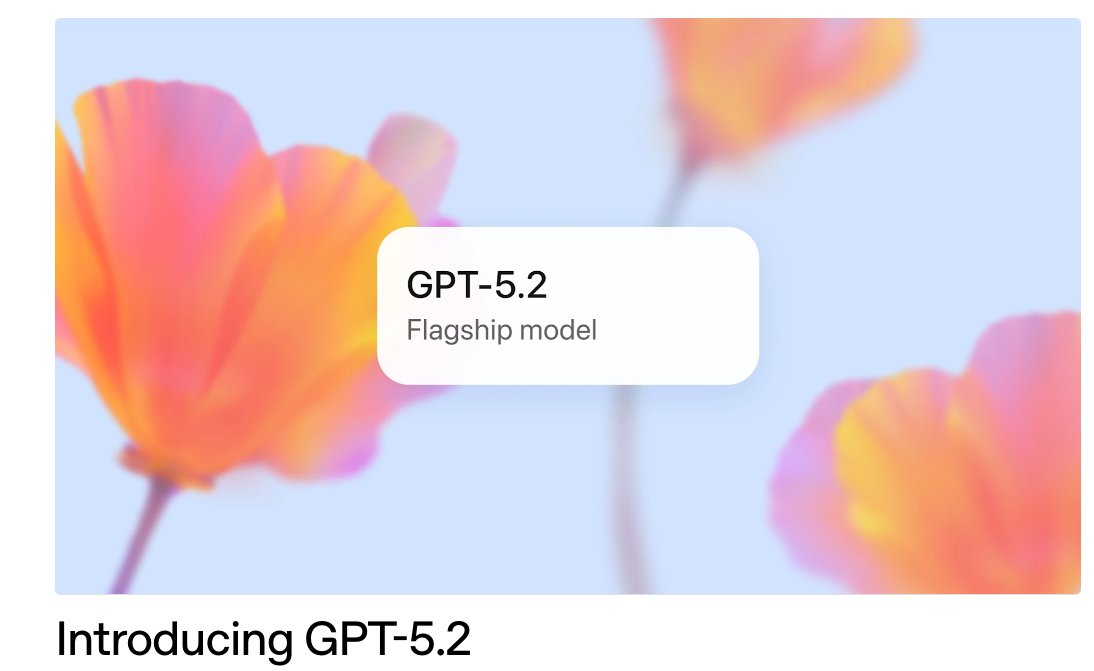
TOOLS
GPT 5.2 Has Arrived
Dec 12, 2025

TOOLS
Gemini 3 Pro: Google's 'Most Intelligent' AI Shatters Benchmarks.
Nov 19, 2025

TOOLS
Herramientas de Análisis de Datos: Guía Esencial
Nov 7, 2025

TOOLS
IA para Análisis de Datos: Potencia Empresarial
Nov 7, 2025

TOOLS
Top 5 User-Friendly Self-Service Data Platforms
Nov 6, 2025
