Content
Power BI Direct Query SQL - Complete BI Tutorial 2025 | AI2sql
Power BI Direct Query SQL - Complete BI Tutorial 2025
Power BI Direct Query SQL unlocks real-time analytics by connecting your dashboards directly to SQL databases. This integration is essential for organizations needing up-to-the-minute insights without manual data refreshes. Yet, writing and optimizing SQL for DirectQuery can be complex, especially for business analysts without advanced SQL knowledge. AI2sql removes these barriers, instantly generating BI-ready SQL—allowing you to focus on analysis, not coding.
Power BI Direct Query SQL Overview and Benefits
Real-time Analytics: Data is queried live from your SQL source—you always see the latest numbers.
Scalable Dashboards: Tap directly into large datasets without overloading Power BI or duplicating data.
Flexible Integration: Supports major databases like SQL Server, Azure, PostgreSQL, MySQL, and more.
Centralized Security: All access controls are governed at the database level, aligning with IT policies.
Setting Up SQL Connections
Step-by-Step Power BI Direct Query Connection
Open Power BI Desktop and click 'Get Data'.
Select your SQL database (for example, 'SQL Server').
Enter your server details, choose 'DirectQuery' as the connection method, and sign in using your credentials.
Pick your desired databases and tables, then click 'Load'.
Tip: Use dedicated access users for connection security and better traceability.
Writing Custom SQL Queries
Create Query-Powered Visuals in Power BI
From the Nav pane, right-click your data source, then select 'New SQL Query'.
Enter your custom SQL, for example:
Join tables for dashboards with this query:
Advanced SQL Techniques and Best Practices
Parameterize your queries for reusable dashboards. Example using Power BI parameters:
Optimize performance by filtering early and minimizing SELECTed columns. For large datasets:
Use calculated fields through SQL for custom metrics:
Each of these queries can directly power Power BI visuals, slicers, and filters for advanced analytics—no DAX required!
AI2sql: Generate BI-Ready Queries Instantly
Manual SQL for DirectQuery takes expertise and time. AI2sql automates query construction from plain English prompts—guaranteeing syntax-ready, dashboard-optimized SQL for your Power BI projects. Just describe your analytics need (e.g., 'total monthly sales by product for 2024') and AI2sql provides production-ready queries compatible with DirectQuery mode.
Generate Power BI Direct Query SQL queries instantly with AI2sql - no SQL expertise required for advanced BI analytics.
Troubleshooting Common Power BI Direct Query SQL Issues
Slow dashboard performance: Refine queries, apply data source-level filters, and avoid SELECT *.
Authentication errors: Revalidate SQL database credentials and ensure user permissions are correct.
'Query folding' warnings: Some complex SQL constructs may not fold; restructure for compatibility or use AI2sql recommended patterns.
For persistent challenges, discover advanced solutions at Advanced Power BI Direct Query SQL Techniques.
Real Dashboard Scenarios: SQL in Action
Imagine a national sales dashboard that summarizes Sales by Region, category drilldowns, and trend lines. All data is queried live using DirectQuery SQL such as:
Instantly populate trend visualizations, KPIs, and regional comparison charts.
Parameter-driven filters let users select date ranges or product segments without editing SQL manually.
Dashboards refresh in real time—no data import needed.
Used by data analysts worldwide, Power BI Direct Query SQL delivers robust, scalable dashboards. The AI2sql platform gives you direct access to this power, even if you’re not a SQL expert.
Summary
Mastering Power BI Direct Query SQL empowers your organization with real-time, data-driven dashboards—removing the manual coding burden with AI2sql. Whether you’re connecting new data sources, optimizing large queries, or automating business analytics, AI2sql makes SQL integration seamless and accessible. Try AI2sql Free - Generate BI-Ready SQL Queries and unlock instant analytics: zero SQL knowledge needed.
Need more tools? Explore BI SQL Query Tools for Power BI and other platforms.
Share this
More Articles
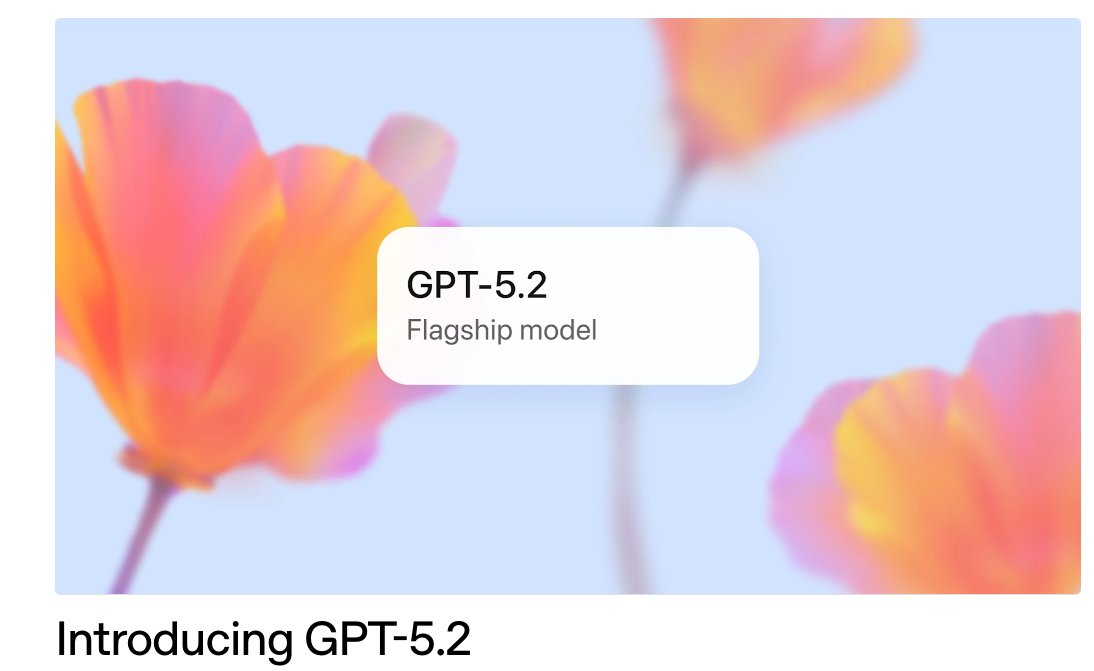
TOOLS
GPT 5.2 Has Arrived
Dec 12, 2025

TOOLS
Gemini 3 Pro: Google's 'Most Intelligent' AI Shatters Benchmarks.
Nov 19, 2025

TOOLS
Herramientas de Análisis de Datos: Guía Esencial
Nov 7, 2025

TOOLS
IA para Análisis de Datos: Potencia Empresarial
Nov 7, 2025

TOOLS
Top 5 User-Friendly Self-Service Data Platforms
Nov 6, 2025
