Content
Power BI SQL Connection - Step-by-Step Guide
Power BI SQL Connection - Step-by-Step Guide
Connecting Power BI to your SQL databases unlocks true self-service business intelligence, giving analysts and business users direct access to live, query-driven data for powerful dashboards and reports. Yet, getting your SQL data sources integrated—and safely writing high-performance queries—often blocks non-technical users and slows down analytics. AI2sql removes this barrier. It lets you generate production-ready SQL for Power BI dashboards using simple English prompts—no SQL expertise needed—so you can accelerate insights, automate query creation, and focus on results.
If you're seeking a Power BI SQL Connection tutorial covering setup, secure connections, robust querying, and advanced dashboard integration, this guide brings together practical, enterprise-ready solutions—and shows you how AI2sql makes sophisticated analytics accessible to all.
Power BI SQL Connection Overview and Benefits
Live data access: Pull fresh data directly from your SQL Server, Azure SQL, MySQL, PostgreSQL, and more—no manual exports.
Custom queries: Empower analysts to shape data for dashboards, from simple SELECTs to advanced aggregations.
Scalable analytics: Build enterprise reports, slice and dice large datasets, and drill down into business metrics—all dynamically.
With the right Power BI SQL integration, you get speed, flexibility, and end-to-end transparency across all your business intelligence needs.
Setting Up SQL Connections in Power BI
Prerequisites for Connection
Access to a SQL database (on-premises or in the cloud)
Credentials with SELECT permissions
Power BI Desktop (latest version recommended)
Network access (consider firewall/port configuration)
Step-by-Step Database Connection Guide
Open Power BI Desktop.
Navigate to 'Home' → 'Get Data' → 'SQL Server'.
Enter your server and database name. If using cloud (Azure), select corresponding options.
Choose either DirectQuery (live connectivity) or Import (snapshot data). DirectQuery is preferred for real-time dashboards.
Authenticate: Provide username/password, Windows, or Microsoft account as required. Click 'Connect.'
Power BI now displays your SQL tables and views. Select the objects to load into your report. You’ve established a live bridge—ready for powerful BI analysis.
Writing Custom SQL Queries in Power BI
How to Use SQL Statements
Once connected, instead of selecting tables/views, click 'Advanced Options'.
Paste your custom SQL code in the 'SQL Statement' box.
Click 'OK' to load data shaped by your query—this becomes a source for your reports.
Essential SQL Examples for Power BI Dashboards
1. Simple SELECT for sales dashboard
(Shows daily sales in a Power BI chart.)
2. Multi-table JOIN for customer insights
(Visualize top customers by revenue.)
3. Parameterized query for filtering by dynamic region
(Drive region selection via Power BI parameters.)
4. Window function for advanced KPI dashboard
(Show rolling sales trend per employee.)
5. Calculated field using SQL expression
(Support calculated columns in BI reports.)
Advanced SQL Techniques and Best Practices
Optimize for big data: Filter at source, select only required columns, and use indexed fields in WHERE/JOIN clauses.
Parameterize queries: Let Power BI users drive filters—e.g., region or date selection—using native parameters or dynamic SQL in views.
Handle security: Always use least-privilege credentials. Prefer database views for complex logic and predefined access control.
Performance tuning: Monitor refresh times with DirectQuery. Consider composite models for combining Import and DirectQuery, balancing speed and flexibility.
Enterprise Implementation Considerations
Gateway configuration: For on-premises databases, configure the On-premises Data Gateway to enable scheduled refresh and live query from Power BI Service.
Scaling dashboards: For high user volume, optimize backend queries and partition large tables or use summary tables in SQL.
Security auditing: Leverage Activity Logs and database auditing for compliance.
Real-World Use Cases and Examples
Sales KPI dashboard: Live sales metrics, sliced by territory and sales rep, updated instantly from SQL Server via DirectQuery.
Inventory aging analysis: Monitor slow-moving items with SQL calculations powering bar and matrix visuals.
Financial trend monitoring: Rolling financials using window functions, embedded in DAX or direct SQL—enabling agile business review cycles.
Customer segmentation: Dynamic filters and clustering, all sourced from a BI-ready SQL query—no post-load transformation needed.
Compliance and audit reports: Locked-down views or stored procedures push only compliant data, supporting secure BI distribution.
BI dashboard screenshot example: Imagine a Power BI dashboard showing a sales leaderboard: bar chart powered by custom SQL aggregations, with dynamic slicers for product categories and drill-through details at a click.
Integration with Existing Workflows
Works with all major SQL databases—on-premises or cloud (SQL Server, MySQL, PostgreSQL, Azure SQL)
Compatible with enterprise authentication (Active Directory, OAuth, Managed Identity)
Seamless integration in existing BI/analytics pipelines (ETL tools, Excel, DAX, etc.)
Troubleshooting Common Power BI SQL Connection Issues
Connection errors: Check firewall, credentials, and VPN; configure gateways for hybrid scenarios.
Slow dashboard loads: Optimize SQL, filter at source, use summary tables.
Permission denied: Verify user roles, least-privilege access, and schema security.
Parameter not recognized: Power BI Desktop supports basic query parameters; use native queries or views for advanced needs.
Data gateway issues: Restart, update, and check user mapping if on-premises.
AI2sql: Generate BI-Ready Queries Instantly
Writing high-quality, production-grade SQL for Power BI dashboards can be complex—costing time and introducing risk. AI2sql platform solves this: just describe your BI question or dashboard need in plain English, and AI2sql writes optimized, Power BI-ready SQL instantly—fitting your schema, parameters, and analytics requirements.
No SQL syntax memorization
Eliminate debugging and typos
Rapid dashboard development—focus on insights, not code
Supports Power BI, Tableau, Looker, and all enterprise BI tools
Generate Power BI SQL Connection queries instantly with AI2sql - no SQL expertise required for advanced BI analytics.
Conclusion: Supercharge Power BI with Instant SQL—No Expertise Needed
Setting up a robust Power BI SQL Connection unlocks your ability to deliver real-time, analytics-driven dashboards straight from any SQL database—fueling enterprise intelligence, agile analysis, and business decision-making. Skip the learning curve: with AI2sql, any business analyst or BI developer can describe what’s needed and get BI-ready SQL automatically, speeding up report launches and freeing you from SQL challenges.
Try AI2sql Free - Generate BI-Ready SQL Queries and transform your Power BI experience today!
Advanced Power BI SQL Connection Techniques
BI SQL Query Tools
Share this
More Articles
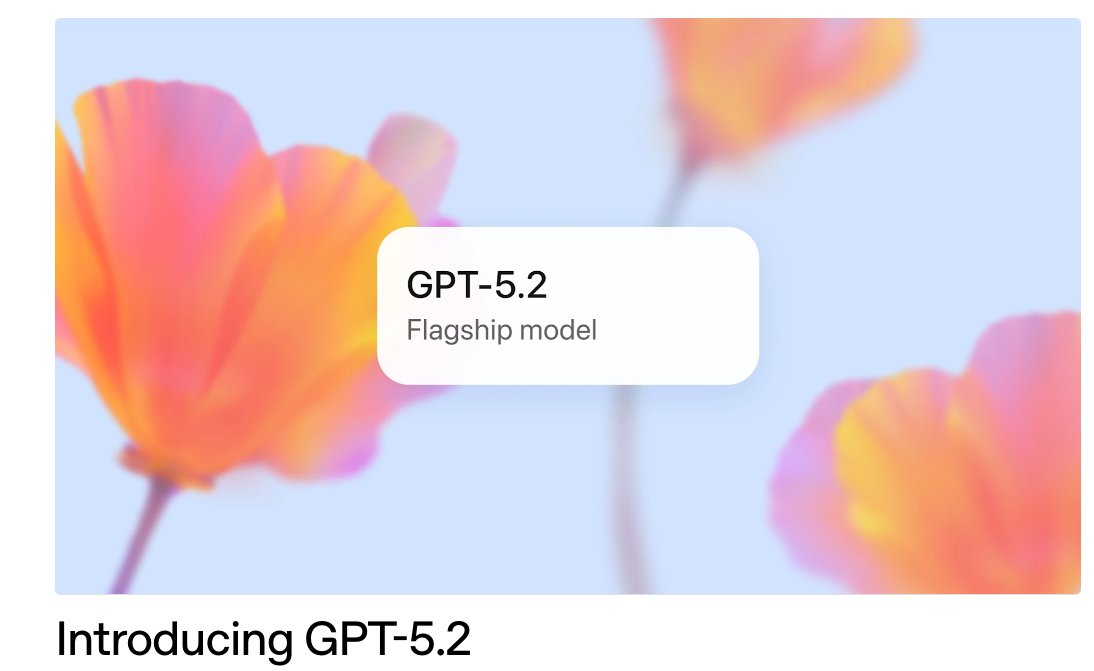
TOOLS
GPT 5.2 Has Arrived
Dec 12, 2025

TOOLS
Gemini 3 Pro: Google's 'Most Intelligent' AI Shatters Benchmarks.
Nov 19, 2025

TOOLS
Herramientas de Análisis de Datos: Guía Esencial
Nov 7, 2025

TOOLS
IA para Análisis de Datos: Potencia Empresarial
Nov 7, 2025

TOOLS
Top 5 User-Friendly Self-Service Data Platforms
Nov 6, 2025
