Content
Power BI SQL Import - Step-by-Step Guide
Power BI SQL Import - Step-by-Step Guide
Importing data from SQL databases into Power BI unlocks powerful analytics and interactive dashboards for businesses. By connecting directly to your database, you ensure real-time insights, improved data modeling, and streamlined reporting workflows. Yet, many users find writing or optimizing SQL queries challenging—especially when complex joins or calculations are involved. AI2sql provides an intelligent solution, turning your requirements into BI-ready SQL queries instantly, removing the manual coding barrier for all skill levels.
Power BI SQL Import Overview and Benefits
Direct data import for real-time analysis
Custom SQL queries for dashboard flexibility
No more manual data refreshes or exports
Setting Up SQL Connections
Open Power BI Desktop, select Get Data → SQL Server.
Enter your server and database credentials.
Choose between Import or DirectQuery for data connectivity.
Writing Custom SQL Queries
Click Advanced Options in the connection window.
Paste or write your SQL query for data selection.
Click OK to load the custom data model.
Power BI SQL Import Examples
1. Sales Summary by Region
SELECT Region, SUM(Sales) AS TotalSales FROM SalesData GROUP BY Region
Ideal for quarterly sales dashboards.2. Customer Retention Trend
SELECT CustomerID, COUNT(OrderID) AS Orders FROM Orders WHERE OrderDate > '2024-01-01' GROUP BY CustomerID
Use for customer analytics in Power BI visualizations.3. Top 10 Products by Revenue
SELECT TOP 10 ProductName, SUM(Revenue) AS Total FROM Products GROUP BY ProductName ORDER BY Total DESC4. Monthly Active Users
SELECT FORMAT(LoginDate, 'yyyy-MM') AS Month, COUNT(DISTINCT UserID) AS ActiveUsers FROM UserLogins GROUP BY FORMAT(LoginDate, 'yyyy-MM')5. Inventory Stock Alert
SELECT ProductID, ProductName, StockLevel FROM Inventory WHERE StockLevel < 50
Create alert dashboards in Power BI.
Advanced SQL Techniques and Best Practices
Optimize queries for large datasets using indexed columns.
Use parameters for dynamic reporting in Power BI.
Apply joins carefully for multi-table visualizations.
AI2sql: Generate BI-Ready Queries Instantly
Instead of writing complex SQL yourself, describe your analysis goal and let AI2sql platform generate optimized, Power BI-ready queries. This approach reduces errors and enables even business users to create advanced reports.
Generate Power BI SQL Import queries instantly with AI2sql - no SQL expertise required for advanced BI analytics.
Troubleshooting Power BI SQL Import
Connection errors: Check credentials and firewall settings.
Query not returning data: Validate SQL syntax and table access permissions.
Performance issues: Switch to DirectQuery for larger datasets or apply aggregation in SQL.
Conclusion
Power BI SQL Import opens the door to dynamic, tailored business intelligence. With the right connection, custom queries, and best practices, analysts and business users can unlock real dashboard power. Skip the steep SQL learning curve: Try AI2sql Free - Generate BI-Ready SQL Queries for Power BI models in seconds.
Share this
More Articles
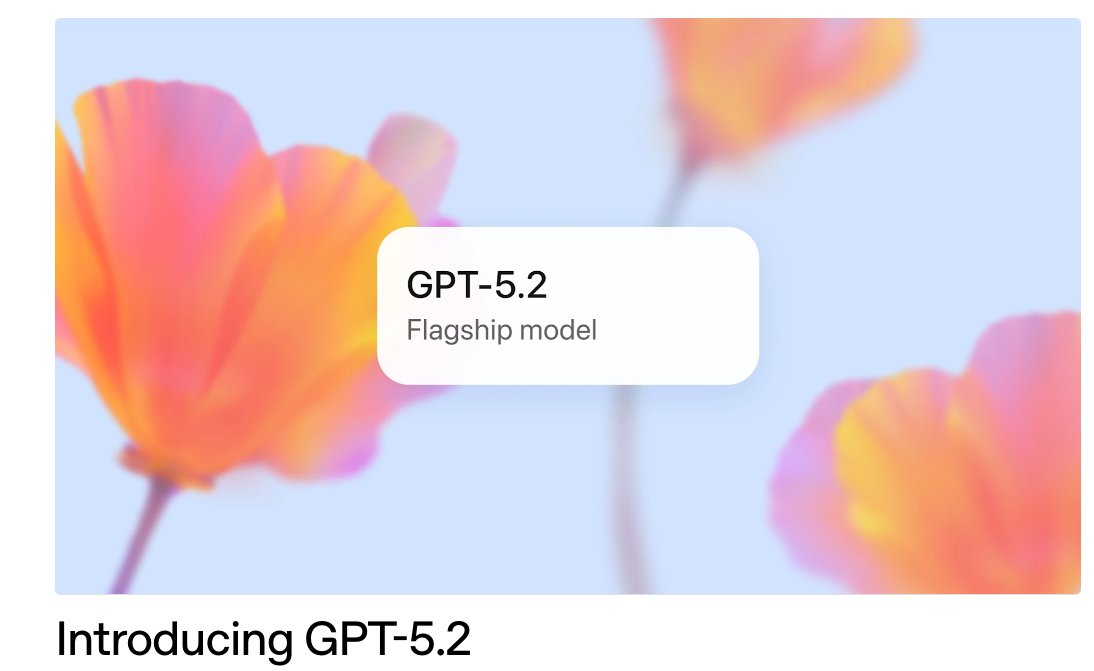
TOOLS
GPT 5.2 Has Arrived
Dec 12, 2025

TOOLS
Gemini 3 Pro: Google's 'Most Intelligent' AI Shatters Benchmarks.
Nov 19, 2025

TOOLS
Herramientas de Análisis de Datos: Guía Esencial
Nov 7, 2025

TOOLS
IA para Análisis de Datos: Potencia Empresarial
Nov 7, 2025

TOOLS
Top 5 User-Friendly Self-Service Data Platforms
Nov 6, 2025
