Content
Power BI SQL Relationship - Step-by-Step Guide
Power BI SQL Relationship - Step-by-Step Guide
Defining table relationships using SQL is key to unlocking advanced analytics in Power BI. While Power BI primarily manages relationships visually, integrating direct SQL relationships improves data accuracy, refresh performance, and complex reporting. Business analysts and developers often need to connect multiple tables from SQL databases—think sales, customers, products—enabling dynamic dashboards and meaningful insights. Setting up these connections, however, can be technical and time-consuming. AI2sql eliminates this barrier by automatically generating BI-ready SQL JOINs and relationship queries, letting you focus on analytics, not syntax. Let's explore how to define, configure, and optimize Power BI SQL Relationships for real-world BI projects.
Power BI SQL Relationship Overview and Benefits
Integrating SQL relationships in Power BI brings:
Data Consistency: Maintain relational integrity between tables.
Performance: Efficiently retrieve just the data you need with optimized SQL JOINs.
Flexibility: Support advanced BI modeling by shaping queries prior to importing data.
Example 1: Simple INNER JOIN in Power BI
Use this query as a Power BI data source to display orders with customer names in a single dashboard table.
Example 2: LEFT JOIN for All Customers and Their Orders
Shows all customers, even those without an order, useful for complete customer analytics.
Example 3: Defining Relationships with Multiple Keys
Use composite joins to match tables by multiple columns—critical for enterprise-level reports.
Example 4: Aggregated Sales by Customer
Visualize total sales per customer directly in Power BI charts.
Example 5: Parameterized Query for Region Filtering
Enable Power BI users to select a region parameter, filtering dashboards on-the-fly.
Setting Up SQL Connections
Open Power BI Desktop > Get Data > SQL Server.
Enter server, database, authentication info.
Select Advanced options and paste your custom SQL query (see examples above).
Load the data, then configure relationships in Model view or let Power BI auto-detect.
Customizing Relationships for Dashboards
Use INNER JOIN for only matching records.
Apply LEFT JOIN to include all from a primary table.
Combine fields for complex joins (multi-key relationships).
Utilize parameters for interactive dashboards.
Advanced SQL Techniques and Best Practices
Filter with WHERE, GROUP BY, and HAVING for targeted datasets.
Pre-aggregate data in SQL to boost Power BI performance on large tables.
Use calculated fields in queries for custom metrics.
Common Issues & Troubleshooting
Mismatched keys: Ensure joined columns have matching data types.
Refresh failures: Validate credentials and query permissions.
Slow reports: Reduce data volume or optimize joins in your SQL query.
AI2sql: Generate BI-Ready Queries Instantly
With AI2sql platform, generate complex SQL relationship queries for Power BI using natural language prompts. No coding required—just describe your desired table relationships. AI2sql delivers production-ready, optimized queries—perfect for business users, analysts, and enterprise BI teams. Save time, reduce errors, and unlock instant analytics: Generate Power BI SQL Relationship queries instantly with AI2sql - no SQL expertise required for advanced BI analytics.
Conclusion
Power BI SQL Relationships are essential for advanced analytics, enabling seamless integration of data from multiple tables for more impactful dashboards. Whether creating sales reports, customer analytics, or operational summaries, defining relationships via SQL can be complex—but tools like AI2sql make it effortless. Experience faster insights and empower your team to build robust BI solutions without learning SQL syntax. Try AI2sql Free - Generate BI-Ready SQL Queries today and transform your Power BI analytics workflow.
Share this
More Articles
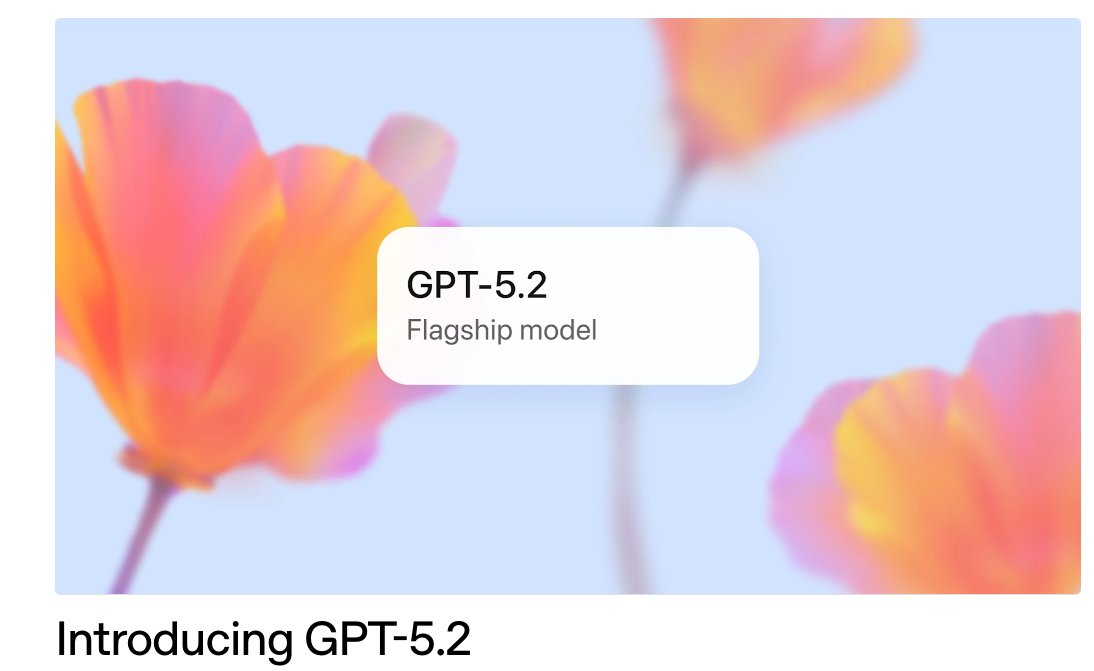
TOOLS
GPT 5.2 Has Arrived
Dec 12, 2025

TOOLS
Gemini 3 Pro: Google's 'Most Intelligent' AI Shatters Benchmarks.
Nov 19, 2025

TOOLS
Herramientas de Análisis de Datos: Guía Esencial
Nov 7, 2025

TOOLS
IA para Análisis de Datos: Potencia Empresarial
Nov 7, 2025

TOOLS
Top 5 User-Friendly Self-Service Data Platforms
Nov 6, 2025
