Content
Qlik Sense SQL Script - Step-by-Step Guide
Qlik Sense SQL Script - Step-by-Step Guide
Integrating SQL scripts into your Qlik Sense applications transforms basic dashboards into powerful analytics engines. However, many analysts and business users face significant complexity in writing SQL for BI workflows—especially when connecting to new databases, building custom queries, or optimizing for performance. AI2sql offers an innovative solution by generating Qlik Sense SQL Script queries automatically from your natural-language prompts, eliminating the technical barriers and allowing teams to focus on deriving insights instead of debugging SQL code.
Qlik Sense SQL Script Overview and Benefits
The Qlik Sense SQL Script editor empowers users to:
Connect to multiple databases (SQL Server, PostgreSQL, MySQL, and more)
Import and transform large datasets for dashboard analysis
Write advanced SQL for calculated fields, custom joins, and complex aggregations
Automate data loading and refresh cycles
Boost business intelligence outcomes with precise analytics
Setting Up SQL Connections
Database Connection Configuration
From Qlik Sense Hub, open your app and navigate to Data Load Editor.
Click Create New Connection and choose the appropriate database connector (e.g., ODBC/OLE DB for SQL Server).
Enter your database host, credentials, port, and database name. Test the connection to verify access.
Save the connection—it will now appear in your script editor for use in SQL statements.
Security and Authentication
Always use secured credentials and, where possible, implement SSO or token authentication.
Ensure your DSN settings or direct connector details comply with IT security standards.
Writing Custom SQL Queries
Use Qlik Sense's SQL SELECT syntax inside the Data Load Editor to import data:
Dashboard Scenario: Populate a sales performance sheet filtered by region. Instantly visualize 'West' sales totals, trends, and targets using the imported SQL data.
SQL Example 1: Aggregated Sales by Month
Use in a monthly revenue trend dashboard to power time-series charts in Qlik Sense.
SQL Example 2: Multi-Table Join for Customer Analysis
Create unified customer order dashboards with this join, enabling detailed sales performance analysis per customer.
SQL Example 3: Filtering with Parameters
Use Qlik Sense variables to allow dynamic filtering—great for interactive dashboards where end-users select the year.
SQL Example 4: Calculated Field for Profit Margin
This calculated field enables dashboards displaying company-wide margin analysis, helping executives spot profitable segments.
SQL Example 5: Performance-Optimized Query
This approach restricts the historical range to improve data load speed, ideal for high-volume transaction dashboards.
Advanced SQL Techniques and Best Practices
Minimize SELECT * in production—list only required fields for performance.
Push data transformations to SQL for large datasets, reducing in-app processing.
Leverage Qlik variables to parameterize queries for dynamic, user-driven dashboards.
Test complex joins or subqueries on sample data first.
Monitor data load times via Qlik Sense logs for continuous optimization.
AI2sql: Generate BI-Ready Queries Instantly
Writing production-grade SQL for Qlik Sense can be time-consuming—and errors risk lost insights or inaccurate dashboards. AI2sql platform solves this by instantly generating Qlik Sense SQL Script queries from plain English descriptions. Just describe what you want: AI2sql translates your intent into BI-ready SQL, formatted for Qlik Sense and compatible with your chosen database. Accelerate analytics, cut technical ramp-up time, and empower your entire team to contribute to BI projects.
Generate Qlik Sense SQL Script queries instantly with AI2sql – no SQL expertise required for advanced BI analytics.
Troubleshooting Common Qlik Sense SQL Script Issues
Connection errors: Re-check credentials, driver installation, and firewall rules.
Slow data loads: Limit the volume with
WHEREclauses; avoid unnecessary joins; verify database indexes.SQL syntax errors: Test queries in your native DBMS first; ensure compatibility with Qlik's supported SQL dialect.
Data type mismatches: Explicitly cast types in SQL scripts before loading into Qlik Sense.
For more in-depth techniques, refer to our Advanced Qlik Sense SQL Script Techniques or explore the BI SQL Query Tools for expanded automation options.
Conclusion: Simplify Qlik Sense Analytics with AI2sql
Integrating SQL scripts into Qlik Sense unlocks advanced analytics, custom dashboards, and performance insights across your business data. Yet, manual SQL authoring remains a major barrier for many teams. With AI2sql, generate BI-ready, production-quality Qlik Sense SQL Script queries on demand—no SQL learning curve, no risk of slowdowns or errors. Trusted by business analysts, data professionals, and enterprise teams worldwide, AI2sql works seamlessly with all major BI tools and databases. Try AI2sql Free - Generate BI-Ready SQL Queries and empower your organization to make smarter, faster decisions with instant analytics.
Share this
More Articles
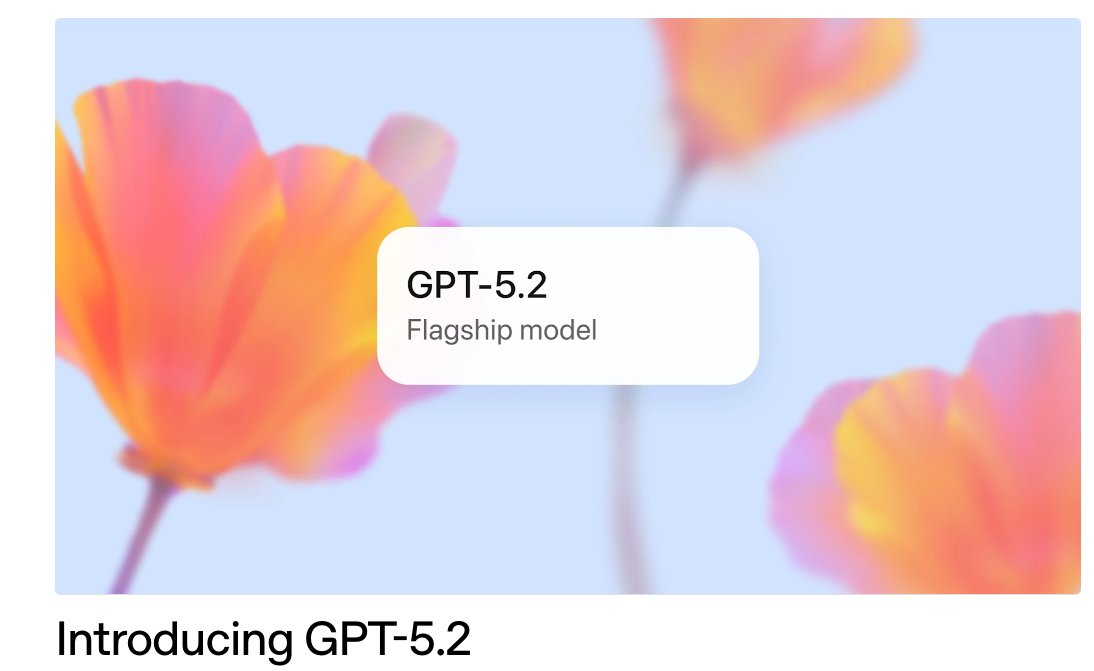
TOOLS
GPT 5.2 Has Arrived
Dec 12, 2025

TOOLS
Gemini 3 Pro: Google's 'Most Intelligent' AI Shatters Benchmarks.
Nov 19, 2025

TOOLS
Herramientas de Análisis de Datos: Guía Esencial
Nov 7, 2025

TOOLS
IA para Análisis de Datos: Potencia Empresarial
Nov 7, 2025

TOOLS
Top 5 User-Friendly Self-Service Data Platforms
Nov 6, 2025
