Content
Tableau SQL Parameters - Step-by-Step Guide for BI Analytics
Tableau SQL Parameters - Step-by-Step Guide for BI Analytics
Integrating SQL parameters in Tableau transforms business analytics by enabling deep interactivity, dynamic data exploration, and truly customized dashboards. Yet, many analysts and BI developers find the learning curve steep—especially when custom SQL queries, security, and performance optimization are required. This guide demystifies Tableau SQL Parameters, providing clear steps, advanced use cases, and practical SQL examples. If you want BI-ready queries without mastering complex SQL, AI2sql offers an intelligent, business user-friendly way to generate instant production-ready queries for Tableau and other enterprise BI platforms.
Tableau SQL Parameters Overview and Benefits
Tableau SQL Parameters empower users to:
Filter dashboard content dynamically (dates, categories, KPIs)
Enable user-driven custom queries inside Tableau data sources
Enhance self-service analytics with interactive controls
Refresh and optimize dashboard results without manual query edits
Parameter-driven dashboards keep users engaged—whether for executive metrics, sales reporting, or live forecasting. Tableau SQL integration is used by data analysts worldwide for flexible reporting and deep business insight.
Setting Up SQL Connections in Tableau
Connect Tableau to Your Database
Open Tableau Desktop. Select 'Connect to Data' and choose your SQL database (e.g., SQL Server, PostgreSQL).
Enter server credentials, authenticate, and select your schema. For on-premise or cloud DBs, ensure firewall/proxy rules allow access.
Security and Authentication
Use Tableau's prompt for Windows AD, OAuth, or service accounts
Never hard-code passwords in SQL—use Tableau parameter prompts where possible
Writing Custom SQL Queries with Parameters
How to Add a SQL Parameter in Tableau:
Navigate to 'Data' > 'New Custom SQL' when adding a new data source.
In your SQL, reference Tableau parameters using <Parameters.Parameter_Name> syntax.
Example:
Configuring Parameters for Business Users
Go to 'Create Parameter' (right-click in Data Pane)
Name your parameter (e.g., SelectedRegion), set data type and allowable values (list, range, all).
Add parameter controls to the dashboard for end users to interact with.
Advanced SQL Techniques and Best Practices
1. Dynamic Date Filtering
2. Multi-Value Parameters for KPI Selection
3. Optional Filtering with Null Handling
4. String Pattern Search (Fuzzy Matching)
5. Row-Level Security with User Parameters
These advanced Tableau SQL Parameters examples support interactive, robust dashboards with data-level filtering and security.
AI2sql: Generate BI-Ready Queries Instantly
Skip tedious manual SQL coding! AI2sql platform allows you to:
Convert natural-language prompts to production-ready Tableau SQL Queries
Insert your dashboard parameters automatically
Apply best practices for performance and security in BI tools
Increase analytics team productivity—ideal for business users and analysts
AI2sql works with all major enterprise BI tools and supports custom query needs for Tableau, Power BI, Looker, and more.
Real Dashboard Examples: Tableau SQL Parameters in Action
Sales Region Dashboard: Users pick a region via parameter; dashboard charts auto-update.
Executive KPI Board: Select between revenue, margin, and units sold—each visual adapts in real time via parameter SQL.
Customer Churn Analysis: Date parameters let ops teams drill into custom time windows.
Self-Service Product Search: Fuzzy match parameters enable live lookup of product catalog from dashboard filter.
Role-Based Drilldowns: User role parameter ensures data shown matches the viewer's permissions.
Tip: Preview parameterized SQL outputs in Tableau's 'Data Source' tab and validate with custom user inputs before publishing dashboards.
Troubleshooting Tableau SQL Parameter Integration
Parameter Not Populating? Ensure parameter name matches exactly in your SQL and parameter settings.
Type Mismatch Errors? Set data types for both parameter and referenced column—e.g., date vs. string.
Performance Slow? Index database fields used by parameters and limit data returns with efficient WHERE clauses.
Security: Use user role parameters to restrict data, and avoid exposing raw queries to end users where possible.
Skip SQL Complexity: Use AI2sql for Instant Queries
With AI2sql, any business user can create, test, and deploy Tableau SQL Parameters queries for BI dashboards in seconds. No deep SQL skills. Generate error-free, optimized queries—eliminating the technical barrier for advanced analytics in Tableau.
Conclusion: Unlock BI Power with Tableau SQL Parameters and AI2sql
Tableau SQL Parameters bring interactive flexibility and advanced custom reporting to your organization’s dashboards—but manual setup can be time-consuming and error-prone. The AI2sql platform transforms this process, letting you generate production-ready, BI-optimized SQL queries that integrate seamlessly with any Tableau dashboard. Save hours, reduce errors, and empower every business user to harness the full power of Tableau SQL Parameters for actionable, self-service analytics.
Try AI2sql Free - Generate BI-Ready SQL Queries
Advanced Tableau SQL Parameters Techniques
BI SQL Query Tools
Share this
More Articles
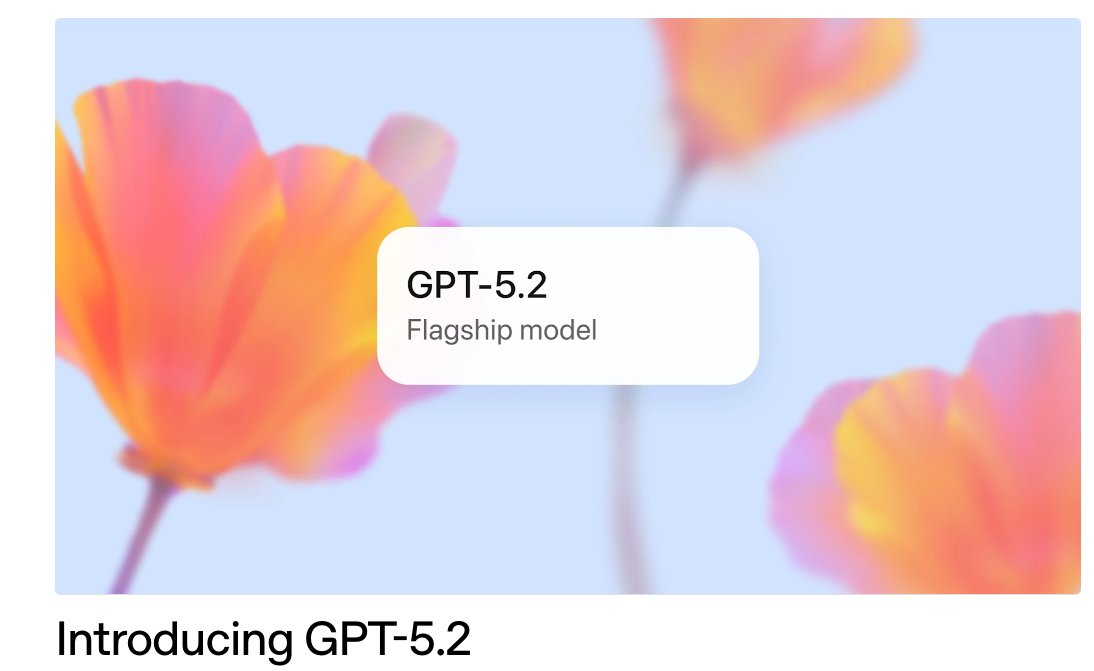
TOOLS
GPT 5.2 Has Arrived
Dec 12, 2025

TOOLS
Gemini 3 Pro: Google's 'Most Intelligent' AI Shatters Benchmarks.
Nov 19, 2025

TOOLS
Herramientas de Análisis de Datos: Guía Esencial
Nov 7, 2025

TOOLS
IA para Análisis de Datos: Potencia Empresarial
Nov 7, 2025

TOOLS
Top 5 User-Friendly Self-Service Data Platforms
Nov 6, 2025
