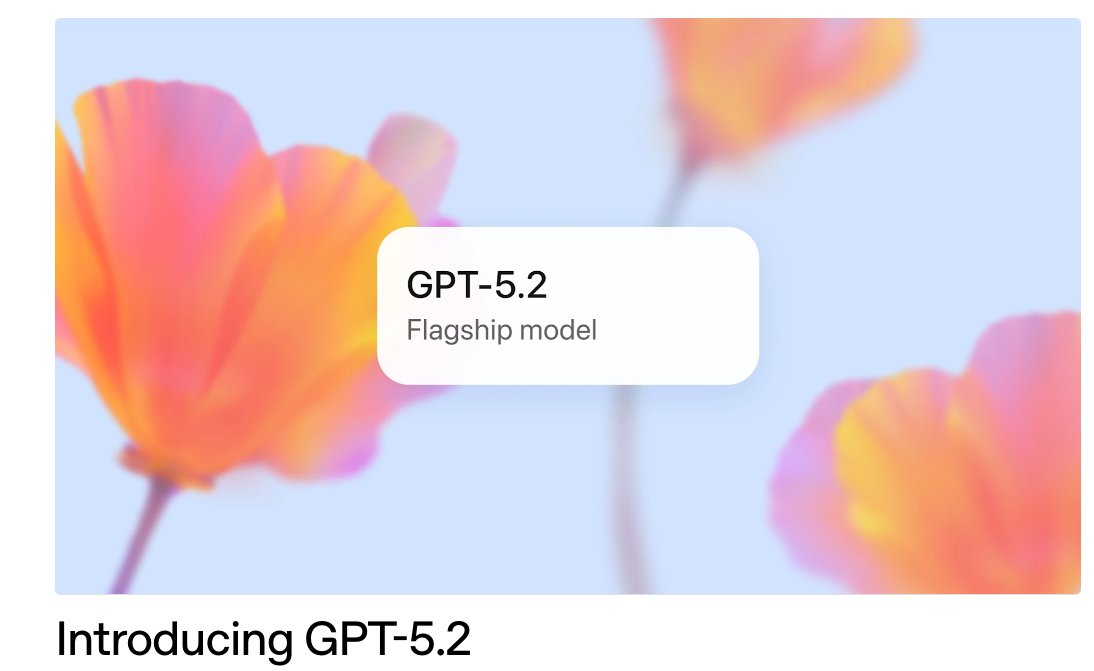TOOLS
Excel has long been the go-to tool for managing data, but as your datasets grow, you might find yourself battling slow spreadsheets, version conflicts, or formula errors. If you’re ready to unlock faster analysis, better collaboration, and scalable data management, migrating to SQL is the next logical step—and this guide will show you exactly how to do it.
Why Migrate from Excel to SQL?
Before diving into the how, let’s address the why:
Handle Larger Datasets: Excel caps out at ~1M rows; SQL databases scale to terabytes.
Automate Repetitive Tasks: Replace manual Excel updates with automated SQL queries.
Collaborate Safely: Avoid “version hell” with a centralized database.
Boost Performance: SQL engines process complex calculations far faster than Excel.
Tools like AI2sql make this transition smoother by helping you generate SQL queries effortlessly, even if you’re new to databases. Let’s get started.
Step 1: Prepare Your Excel Data for Migration
1. Clean Your Data
Remove duplicates, blank rows, and inconsistent formatting.
Standardize date formats (e.g.,
YYYY-MM-DDfor SQL compatibility).Split combined columns (e.g., “Firstname Lastname” → separate fields).
Pro Tip: Use Excel’s Power Query (Data > Get & Transform Data) to automate cleaning tasks.
2. Choose a SQL Database
For beginners, start with free, user-friendly options:
MySQL or PostgreSQL (open-source, widely supported).
SQLite (lightweight, file-based—no server setup).
Cloud Solutions: Google BigQuery, Amazon RDS, or Azure SQL (ideal for large datasets).
Step 2: Export Data from Excel
Save your cleaned Excel sheet as a CSV file (File > Save As > CSV). This format is universally compatible with SQL databases.
⚠️ Watch Out For:
Commas in text fields (e.g.,
"San Francisco, CA"). Enclose these in quotes.Special characters (e.g.,
%,$) that might interfere with imports.
Step 3: Create a SQL Database and Table
Using a tool like MySQL Workbench or pgAdmin, follow these steps:
1. Create a Database
2. Design Your Table Schema
Match columns to SQL data types. For example:
Excel Column | SQL Data Type |
|---|---|
|
|
|
|
|
|
Stuck? Use AI2sql to generate schema templates from your CSV headers.
Step 4: Import CSV Data into SQL
Most databases have built-in import tools. Here’s a code-based approach:
MySQL Example:
PostgreSQL Example:
💡 AI2sql Tip: Describe your import task in plain English (e.g., “Import sales.csv into a MySQL table”), and let the AI generate the code for you.
Step 5: Start Querying Your Data
Now for the fun part! Replace Excel formulas with SQL queries:
1. Basic Analysis
Excel Filtering → SQL WHERE Clause
Excel Pivot Tables → SQL GROUP BY
2. Advanced Operations
JOIN Tables: Combine data from multiple sources (no more VLOOKUP!).
Window Functions: Calculate running totals or rankings.
Step 6: Automate and Integrate
Automate Reports: Use cron jobs or tools like Apache Airflow to run SQL queries daily.
Connect to BI Tools: Visualize SQL data in Power BI, Tableau, or Looker.
Integrate with Python: Use libraries like
pandasandsqlalchemyfor advanced analysis.
Example Python Script:
Step 7: Maintain Your SQL Database
Backup Regularly: Use
mysqldumpor cloud auto-backups.Optimize Performance: Add indexes to frequently queried columns.
How AI2sql Simplifies Your Transition
If SQL syntax feels overwhelming, AI2sql acts as your AI-powered guide:
Generate Queries Instantly: Describe your goal (e.g., “Find monthly sales by region”), and get ready-to-use SQL.
Debug Errors: Paste your query into AI2sql to fix syntax issues.
Learn Faster: Study the AI-generated code to master SQL patterns.
Conclusion
Migrating from Excel to SQL might seem daunting, but the payoff—speed, scalability, and automation—is immense. With modern tools like AI2sql, even SQL newcomers can confidently manage databases and unlock advanced analytics.
Ready to Ditch Spreadsheet Headaches?
Try AI2sql today to generate SQL queries in seconds and accelerate your database journey.
Liked this guide? Share it with your team or explore our posts on SQL for Data Science and Top SQL Tools for 2024.